Working with Visual Studio running multiple solutions at the same time can get confusing. All windows look the same, and it takes time to navigate to the right window. The Solution Colors extension makes this easy!

What is Solution Colors?
Solution Colors is a tool that allows you to assign a custom color to any solution you open in Visual Studio 2022. The color will be applied to the title bar, status bar, and tab well in the Visual Studio window
How to use Solution Colors
Install the extension from the market place. When this is done, right click on the solution from Solution Explorer and choose Solution Colors. A dialog box will appear, in which you’ll be able to choose a shade from a set of predefined colors or you can define your own color in a palette. There you can either switch on or off colorization on the current solution.
After selecting a color, the instance of the Visual Studio you are working in reflect the same color. Each of your Visual Studio instances/solutions can have its individual color theme. You can change the color of any solution whenever you wish. And the color that you select will be saved, so that when you close the solution, it is revealed again 🙂
In the Solution Colors menu, there is possible to enter Options. Settings set in Options will be shared between all solutions. What you set here, is typically where the colors should appear in Visual Studio, and how thick the colors should be.
For more details on how to configure this, please follow this link to Visual Studio Marketplace.
- When the solution is opened, it can take a few seconds for the colors to adjust.
- Remember to open the Border settings (in Options), and activate the 4 border areas by clicking on them.
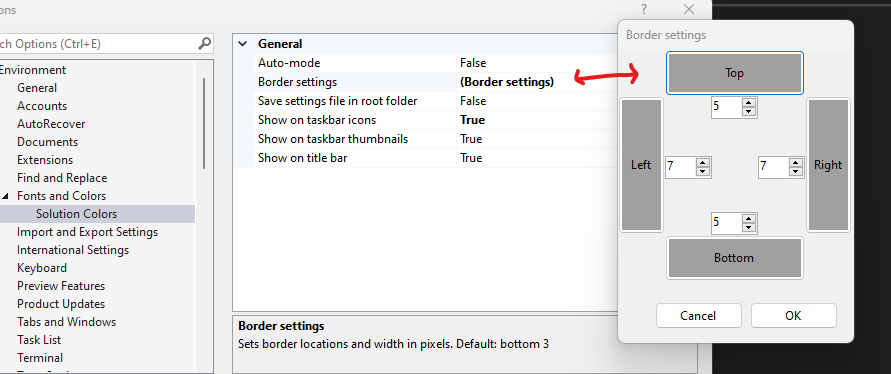
Why use it?
As a developer that often have multiple solutions running at the same time, having the same color scheme for all solutions is unnecessary confusing. By using different colors for different solutions, you can:
- Customize your Visual Studio view
- Identify solutions you are working on immediately
- Avoid opening the wrong files or projects
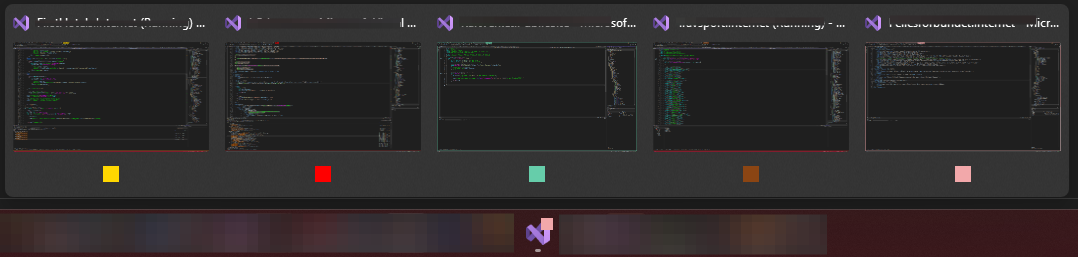
Solution Colors is a free and easy-to-use extension developed by Mads Kristensen that allows you to change the color of Visual Studio windows (either automatic or per choice) based on the solution you are working in. It can help you to have a more efficient and comfortable workflow in Visual Studio. Download from the Visual Studio Marketplace!
For me it really helps to have different colors in Visual Studio for all my solutions.
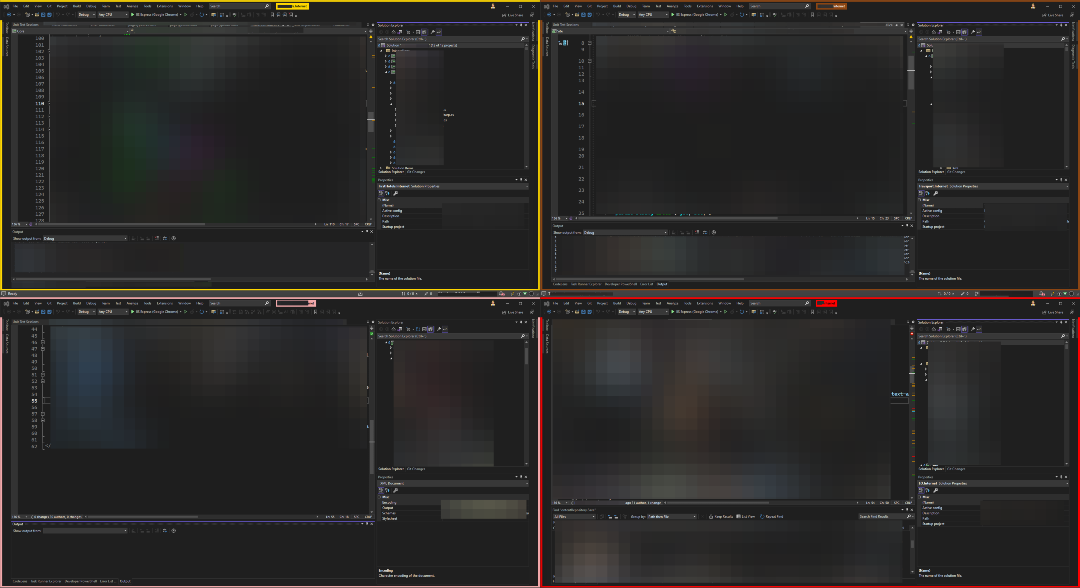
If you have questions or feedback, please leave a comment below 😎