- Part 1: The basics
- Part 2: Styles and language support
- Part 3: Display language label
Step 1: Add a language label
I would like to display the name of the programming language in the top right corner, like this.
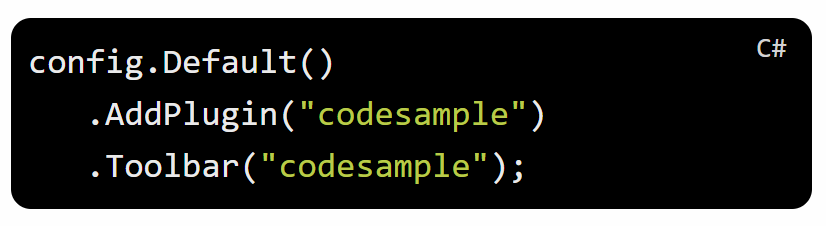
One problem with this is, that I do not want to add any extra markup. I want to use the unmodified Code Sample plugin, I want to be able to change or reposition the label, and I want to be able to switch out Highlight.js with another syntax highlighter in the future.
I accomplish this with the following JavaScript and insertAdjacentHTML.
addEventListener('load',
function () {
var blocks = document.querySelectorAll('pre code.hljs');
Array.prototype.forEach.call(blocks,
function (block) {
var language = block.result.language;
if (language ) {
block.insertAdjacentHTML("afterbegin", "<label>"
+ language
+ "</label>");
}
});
});Step 2: Formatting the language name
This works, but it will show the language code from Highlight.js, i.e. csharp instead of C#. I want full control over the display name, so I add some final logic.
addEventListener('load',
function () {
var blocks = document.querySelectorAll('pre code.hljs');
Array.prototype.forEach.call(blocks,
function (block) {
var language = block.result.language;
var formattedLanguage;
switch (language) {
case 'csharp':
formattedLanguage = 'C#';
break;
case 'javascript':
formattedLanguage = 'JavaScript';
break;
case 'razor':
formattedLanguage = 'Razor view';
break;
case 'xhtml':
formattedLanguage = 'WebForms';
break;
case 'css':
case 'html':
case 'json':
case 'sql':
case 'xml':
case 'yaml':
formattedLanguage = language.toUpperCase();
break;
default:
formattedLanguage = null;
break;
}
if (formattedLanguage) {
block.insertAdjacentHTML("afterbegin", "<label>"
+ formattedLanguage
+ "</label>");
}
});
});That's it! You can see the result live, on my personal blog.