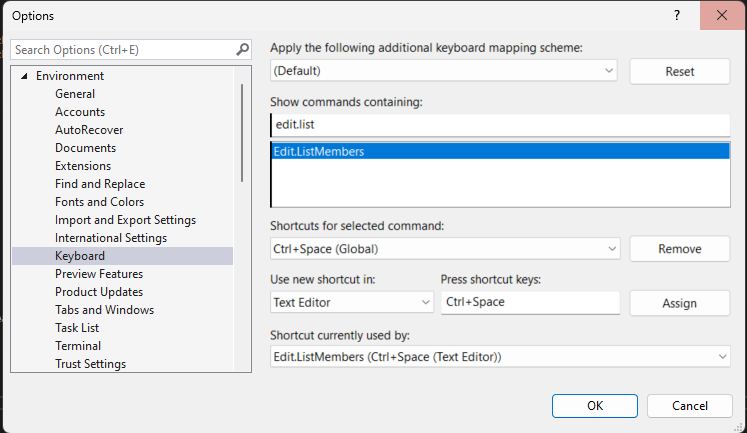The most frustration thing a developer can experience is keyboard shortcuts changing. This happened to me recently when the Ctrl+space shortcut started auto inserting a member instead of showing the List Members box.
Here is how I fixed it.
- Open Visual Studio and go to the
Tools -> Options -> Environment -> Keyboard. - In the
Show commands containingfield, typeEdit.ListMembers. - In
Use new shortcut inselectText Editor - In the
Press shortcut keysfield, pressCtrl+spaceor whatever you want it to be. - If the shortcut is already assigned to another command, you will see a warning message. If you want to proceed with the change, click
Assignto reassign the shortcut.